Ah! Did you get a new custom order? Congratulations.
Now you can download the customer creations from Inkybay app admin and send them to your printer for the final production. With all Inkybay plans, you can download the production-ready output files in vector (SVG and PDF) or raster (transparent PNG and JPG). You will be able to download the output files in 72, 96, 150 or 300 DPI.
Let’s get started downloading your production-ready files. Navigate customized orders in two different way:
- Direct from Shopify orders list
Log in to your Shopify admin and navigate to all orders to see the list of your orders. Click on the order number to view the order details.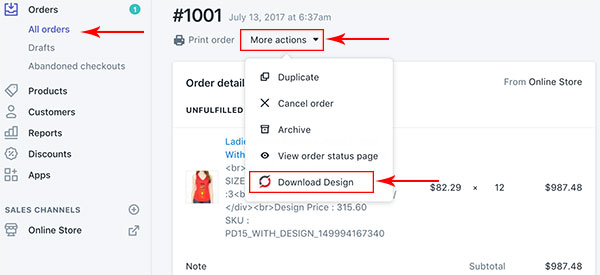 More actions >> Download Design
More actions >> Download Design
From order details click on “More actions” then “Download Design“. It will directly load the order in the Inkybay app with the design details and download design options. - Inkybay app-admin order list
Navigate to Inkybay app-admin >> Orders >> All Custom Orders from the top menu, to view all available custom orders. It will show only the customized orders list.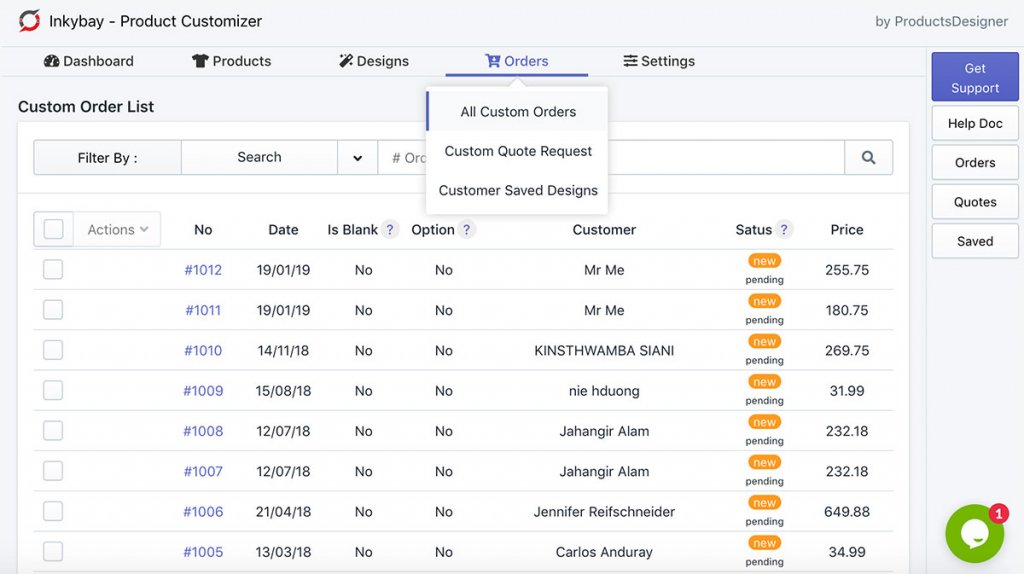 Search/filter your orders by order number, date or download status. Click on an order to view the design details and download design options.
Search/filter your orders by order number, date or download status. Click on an order to view the design details and download design options.
Download custom designs for production
View the customized order details and download your designs for final production.
Inkybay order details view, please see the details below with the numbers.
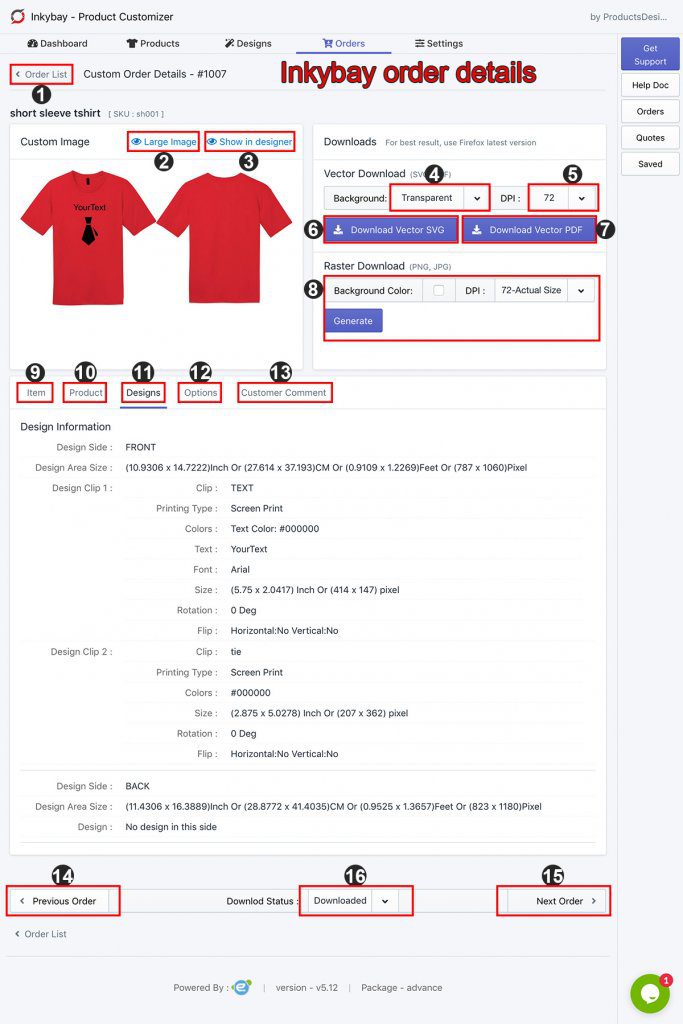
Details with numbers shown on the image:
- Back to the order list.
- Large image preview with the product image.
- View the customer’s design directly on the front end design tool.
- Choose the vector output file (SVG/PDF) background type. You can choose the selected product color or transparent as the background color.
- Choose output file DPI.
- Download vector SVG. Download user designs zip including all print sides vector SVG, preview with the product, product configuration details as a text file, design details as a text file, name & numbers details and customer-uploaded original image (if any).
- Download vector PDF. Download user designs zip including all print sides vector PDF, preview with the product, product configuration details as a text file, design details as a text file, name & numbers details and customer-uploaded original image (if any).
- Generate and download raster output file as transparent PNG or JPG. You can choose if it will include the background color and DPI for the output file.
- View details of the item including quantity, customization id, and price.
- View product configuration information including choose color and styles.
-
Customer design information in textual details.
- It will show the options data if this order contains any extended options.
- View customer comments, if available.
- Go to the previous order details.
- Go to the next order details.
- Change the order download status.
Thank you for reading this help doc for downloading the print files. Still, if you have any questions or need help, please contact our support. Our team will be happy to help you.
Happy selling with Inkybay.

