As Shopify doesn’t allow dynamic price modification in the cart, inkybay creates a new product with the final price and image when customers place orders after customization. As these are new products created by inkybay that don’t have the exact same name and tag anymore, that is why the discount codes don’t work when you apply the discount to specific products or product tags.
In this case, the best possible solution is to use the Inkybay quantity discount feature.
The feature allows you to offer discounts on the base product/ customization price/ discount on product options. Inkybay also provides a quantity conditional discount option which gives you the opportunity to offer discounts depending on the purchased quantity.
To learn about the setup process, please check here
However, if you don’t want to use inkybay discount quantity and want to stick with your Shopify discount option or any third party discount app, then follow the process given below:
If you are using third-party apps:
You can offer discounts through third-party apps. To apply the discount on custom products, create a discount set in the app you are using and assign it to your preferred products using the product tag. Also, you need to add another tag with the additional prefix “inkybay_custom_[YOUR-TAG]” so that the same discount is applied to that product when an order is placed through inkybay after customization.
*(Replace [YOUR-TAG] with the original tag).
Let’s explain it with an example: Suppose you are trying to offer a discount on 10 different products (the number could be 1 to unlimited). Then assign a unique tag for those products. Let’s assume the tag is “DISCOUNT” that you have applied to those products where you want to offer this discount.
- Now go to the discount app and create a discount set.
- Apply the discount to product tag “DISCOUNT”
- Also, apply the discount set to product tag “inkybay_custom_DISCOUNT”
- Save it
If you are using Shopify “Collection” discount:
For the reason explained in the beginning, you can’t apply the discount to specific products. It won’t work for custom products. You need to apply the discount to “specific collections” and add “PD custom product” for the discount. The discount will be applied to all custom products.
- To apply the discount on customizable products, You have to navigate Shopify discount and select “Specific Collections”.
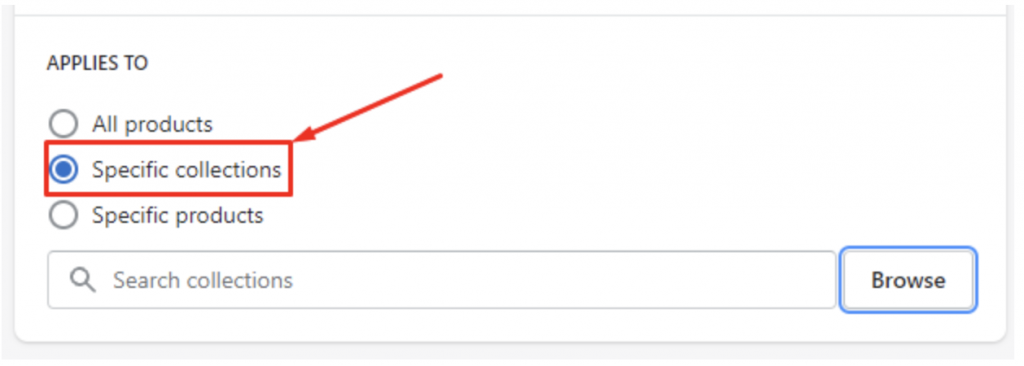
- Now select the collection named “PD Custom Collection”. Your applied discount will apply for all customizable products.
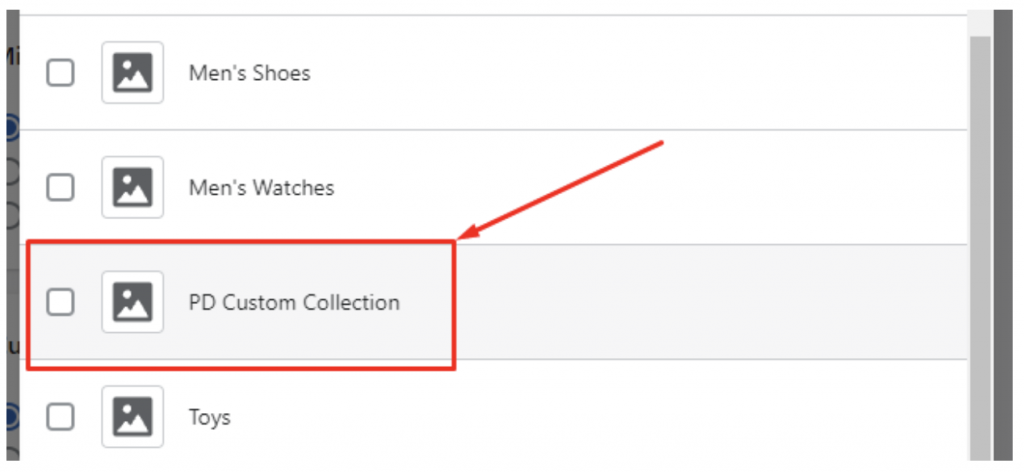
If you still need help. Feel free to contact us. Our support team will be happy to help you.
You can always reach us via
- Support ticket from Inkybay app
- Live Chat in Inkybay app
- Direct email to support@productsdesigner.com
So, Good Luck! And happy selling with Inkybay.

