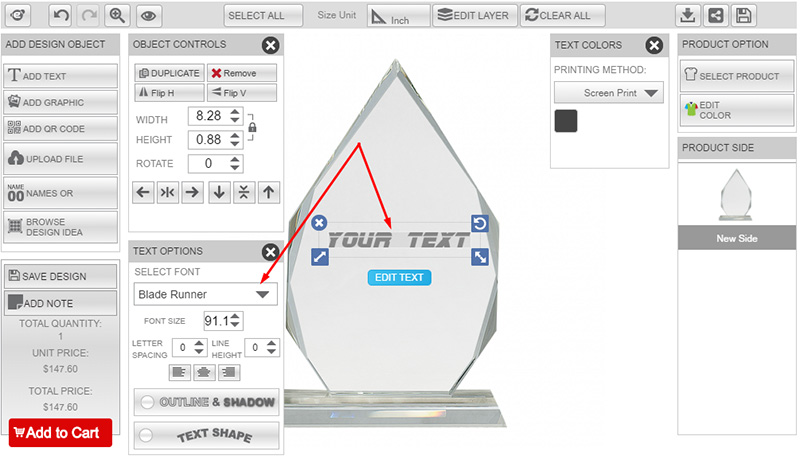You can set/change the default font for the design lab page when adding custom text :
(for example, when your customer is adding custom text on the product then “Arial” font is applying by default but you would like to use “Blade Runner” font as a default font).
To set your default front follow the below steps:
- Navigate to Inkybay app admin, hover on “Designs” and Select “Manage Fonts”
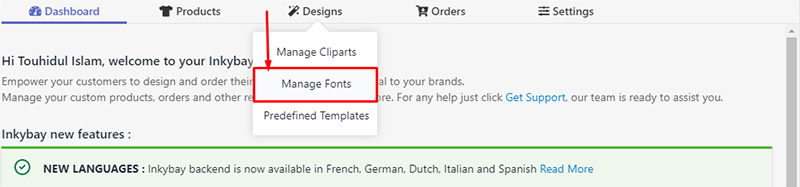
- Then click on “Edit” on your preferred font which wants to set as default

- Now check the box of “Set Default” to set your preferred font to apply as a default font on the design lab page.
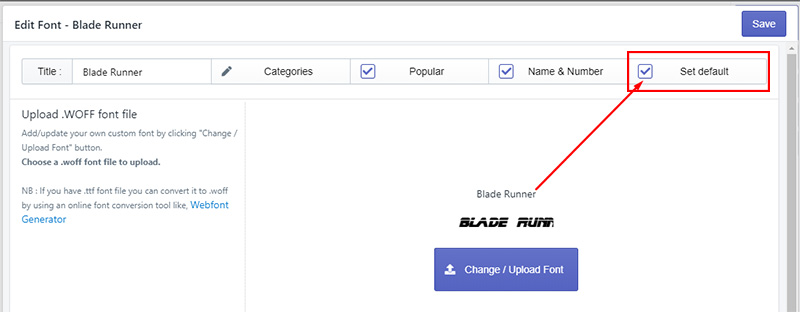
- Save it
Now if you go to the design lab page and add custom text on the product then you will see that your preferred font has been applied as default font ( Like here, Instead of “Arial” font “Blade Runner” font has been applied as a default font”